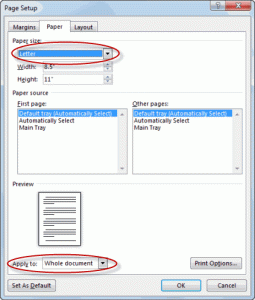Tips for setting up a VR-ready computer
Introduction
Virtual Reality (VR) has taken the technology world by storm, offering immersive experiences in gaming, education, and various other industries. To fully enjoy the wonders of VR, it’s essential to have a properly set up VR-ready computer. In this article, we will explore some helpful tips to ensure your computer is ready to handle the demands of VR.
1. Understand the minimum requirements
Before you begin setting up your computer for VR, it is crucial to understand the minimum system requirements. Research the specific VR headset you plan to use and check the recommended hardware specifications provided by the manufacturer. This will give you a clear idea of the processor, graphics card, RAM, and other components you’ll need in order to achieve optimal performance.
2. Invest in a powerful graphics card
A powerful graphics card is the backbone of any VR-ready computer. VR applications rely on rendering high-resolution graphics in real time, and a capable graphics card ensures smooth gameplay and a visually stunning experience. Consider investing in a high-end graphics card from reputable brands such as NVIDIA or AMD, based on your budget and the recommended requirements of your VR headset.
3. Opt for a fast processor
VR applications demand substantial processing power. A fast processor is essential for handling the complex calculations required for real-time rendering. Look for processors with high clock speeds and multiple cores, such as Intel Core i7 or AMD Ryzen processors, to ensure a smooth VR experience without any lag or delays.
4. Sufficient RAM and storage
Ensure your computer has sufficient RAM to handle VR applications smoothly. Most VR headsets recommend a minimum of 8GB, but having 16GB or more is ideal for seamless multitasking. Additionally, VR games and applications can be large in size, so consider having ample storage space on your hard drive or SSD to accommodate them.
5. Ensure proper cooling
VR applications can put a heavy load on your computer’s hardware, generating significant heat. To prevent overheating and potential damage, ensure your computer has sufficient cooling. Consider investing in additional case fans or even liquid cooling solutions for better heat dissipation and stable performance.
6. Check for compatible ports
VR headsets typically require specific ports to connect to your computer. Before purchasing a headset, ensure your computer has the necessary ports available, such as HDMI or DisplayPort. Compatibility issues can arise if you don’t have the required ports or adapters, so double-check this aspect before making a purchase.
7. Update drivers and software
Having up-to-date drivers and software is crucial for optimal VR performance. Regularly check for updates from your graphics card manufacturer and ensure your operating system is up to date. Outdated drivers or software can lead to compatibility issues and hinder the VR experience.
8. Optimize your VR settings
After setting up your VR headset, ensure you optimize the settings to suit your needs. Most VR applications offer customization options for graphics quality and performance. Adjusting these settings can help you strike a balance between visuals and smooth gameplay, ensuring the best experience possible on your specific hardware configuration.
Conclusion
Setting up a VR-ready computer requires careful consideration of hardware specifications, cooling solutions, and up-to-date software. By following these tips, you can ensure that your computer is ready to handle the immersive wonders of virtual reality without any performance hiccups. Now, dive headfirst into the world of VR and unlock a whole new realm of digital experiences!