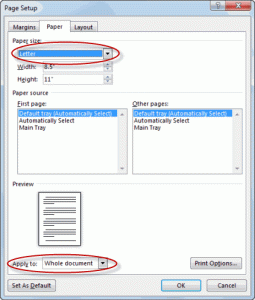How to Optimize Your Notebook for Graphic Design
Introduction
Graphic design is a visually intensive field that demands powerful tools to bring ideas to life. If you’re a graphic designer using a notebook for your work, optimizing your machine’s performance is crucial. By implementing the right strategies, you can enhance productivity, creativity, and overall efficiency. In this article, we will delve into various ways to optimize your notebook specifically for graphic design.
1. Choose a High-Performance Notebook
To start, it’s important to invest in a high-performance notebook suited for graphic design. Look for a model with a powerful processor, ample RAM (at least 16GB), and a dedicated graphic card. A high-resolution display with accurate color representation is also essential for accurate visual work.
2. Optimize your Operating System
Ensure your operating system is running smoothly by regularly updating it. Keep your system clean and organized by uninstalling unnecessary applications and clearing temporary files. Regularly check for system updates and install the latest drivers to ensure optimal hardware performance.
3. Maximize Notebook Resources
Efficiently utilizing your notebook’s resources will greatly impact graphic design tasks. Close resource-intensive applications running in the background and disable unnecessary startup processes. This will free up RAM, allowing graphic design software to run more smoothly and reduce lag.
4. Utilize Graphics Software Settings
Graphics software often comes with various settings that can be adjusted to optimize performance. Explore the options within your preferred graphic design software and adjust settings to match your notebook’s capabilities. This may include hardware acceleration, GPU usage, and caching settings, among others.
5. Storage Optimization
Consider utilizing solid-state drives (SSDs) instead of traditional hard drives (HDDs) for faster read and write speeds. SSDs significantly reduce file loading times and enhance overall system responsiveness. Additionally, regularly clean up your storage by deleting unnecessary files and backing up your work to external drives or cloud storage.
6. Monitor Calibration
Accurate color representation is crucial in graphic design. To ensure color consistency, calibrate your monitor regularly. Use dedicated calibration tools or built-in calibration utilities in your operating system to fine-tune color accuracy and obtain reliable color profiles.
7. Dual Monitor Setup
If possible, consider setting up a dual monitor system. With an extended desktop, you gain more workspace for multitasking, comparing designs, and referencing materials. Use your primary display for the main design process, and reserve the secondary display for tools or reference materials.
8. Regular Maintenance and Backup
Maintaining your notebook’s health is essential for long-term performance. Keep your system up-to-date, regularly scan for malware and viruses, and defragment your storage drives. Additionally, create regular backups of your work to avoid losing valuable designs in cases of system failure or accidental deletion.
Conclusion
Optimizing your notebook for graphic design is a vital step towards achieving your full creative potential. By selecting a high-performance notebook, optimizing the operating system, maximizing resources, utilizing software settings, choosing appropriate storage options, calibrating your monitor, setting up a dual monitor system, and performing regular maintenance and backups, you can ensure a smooth and efficient graphic design workflow. Implement these strategies and watch as your creativity soars to new heights.