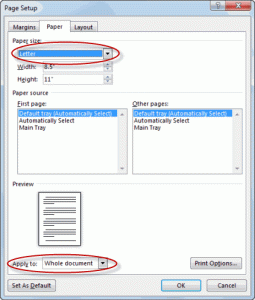The Best Ways to Clean Your Computer Components
Introduction
In today’s fast-paced digital world, computers have become an essential part of our daily lives. Whether it’s for work or leisure, keeping your computer components clean is crucial for maintaining optimal performance and extending their lifespan. This article will guide you through the best ways to clean your computer components effectively.
1. Cleaning the Exterior
Start by turning off your computer and unplugging it from the power source. Use a soft, lint-free cloth to wipe the exterior of your computer case. Gently clean the surfaces, including the top, sides, and front panel, to remove dust and fingerprints. Avoid using harsh chemical cleaners that may damage the finish of your computer.
2. Keyboard and Mouse
Over time, keyboards and mice accumulate dirt, crumbs, and other debris. To clean your keyboard, turn it upside down and gently shake it to dislodge loose debris. Use compressed air to blow away any remaining particles. For stubborn dirt, you can use a small brush or cotton swabs moistened with isopropyl alcohol to clean the keycaps.
For cleaning your mouse, start by removing the batteries (if applicable) and turning it off. Use a slightly damp cloth or disinfecting wipe to clean the exterior surfaces. Additionally, use a cotton swab dipped in isopropyl alcohol to remove any dirt or grime in between the buttons and scroll wheel.
3. Monitor Cleaning
Clean your monitor regularly to prevent dust and smudges from affecting the display quality. Turn off the monitor and unplug it. Wipe the screen gently with a microfiber cloth or an LCD screen cleaning kit. Avoid using paper towels or rough materials as they may scratch the surface. For stubborn smudges, dampen the cloth with distilled water or a mild monitor cleaning solution.
4. Internal Component Cleaning
When it comes to cleaning the internal components of your computer, caution is key. Make sure to power off your computer and disconnect all cables before proceeding. To clean the inside of your computer, use compressed air to blow away dust from sensitive areas, such as the motherboard, fans, and heatsinks. Take care to hold the can of compressed air upright to prevent any liquid from being released.
For more thorough cleaning, you can remove the computer’s side panel and carefully use an anti-static brush or a vacuum cleaner with a small brush attachment. However, exercise extreme caution and avoid directly touching any internal components.
5. Software Cleanup
Cleaning your computer components doesn’t end with physical maintenance; software cleanup is equally important. Regularly perform disk cleanup and eliminate unnecessary files to free up storage space. Use reputable antivirus software to scan for and remove any potential malware or viruses that can affect your computer’s performance and security. It’s also recommended to update your operating system and software regularly to ensure smooth operation.
Conclusion
Maintaining clean computer components is vital for optimal performance, longevity, and overall user experience. By following these best practices, you can keep your computer running smoothly and protect it from potential damage caused by dust, dirt, or debris. Remember to approach component cleaning with care and consult manufacturer guidelines if needed. Happy computing!